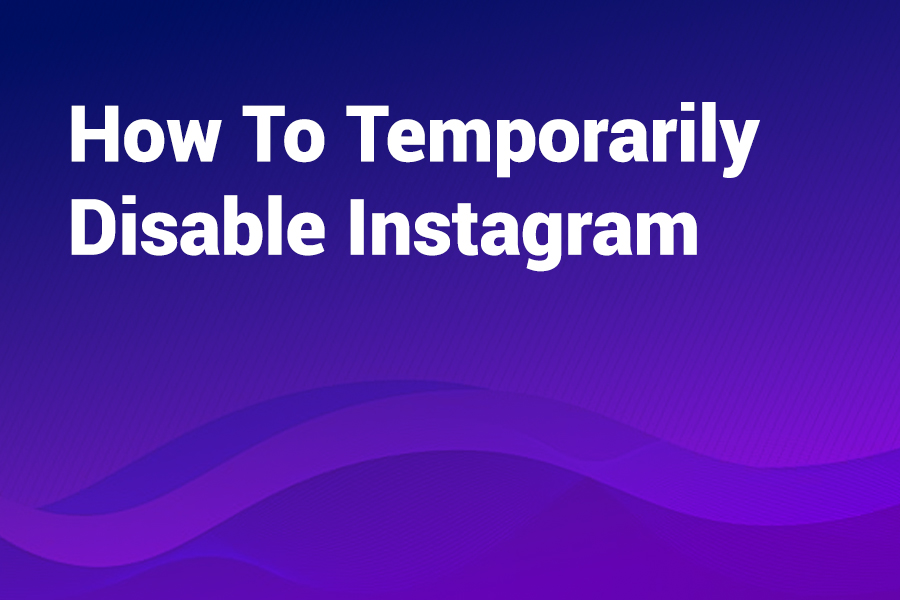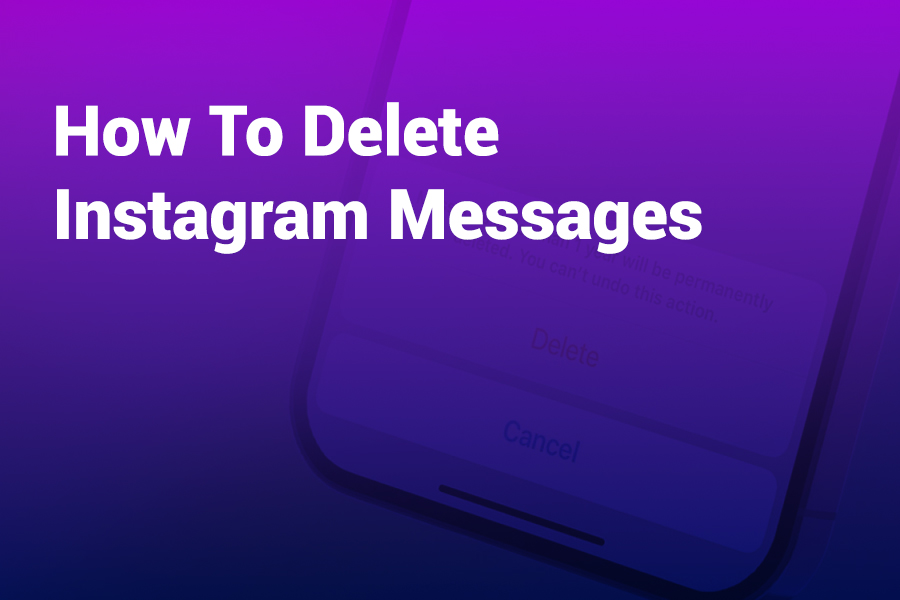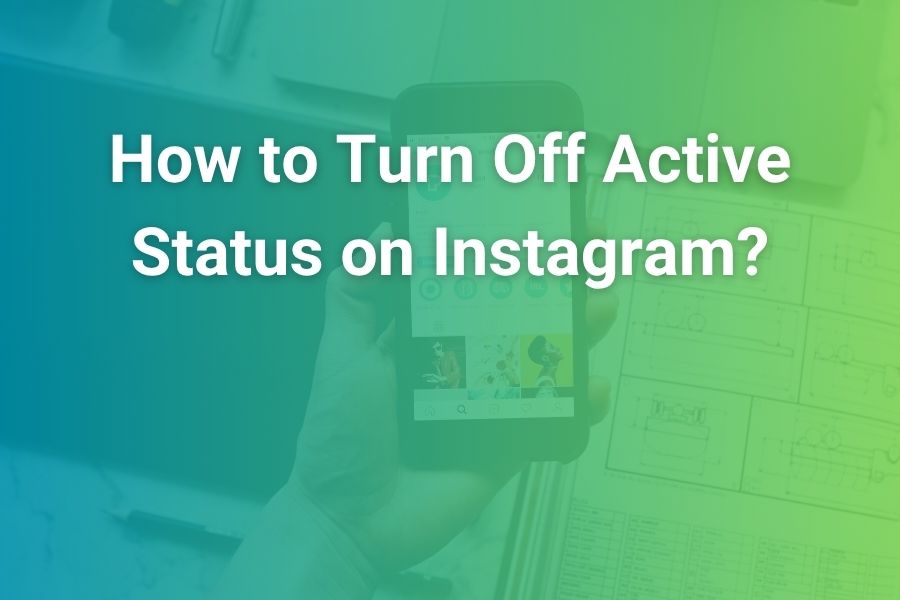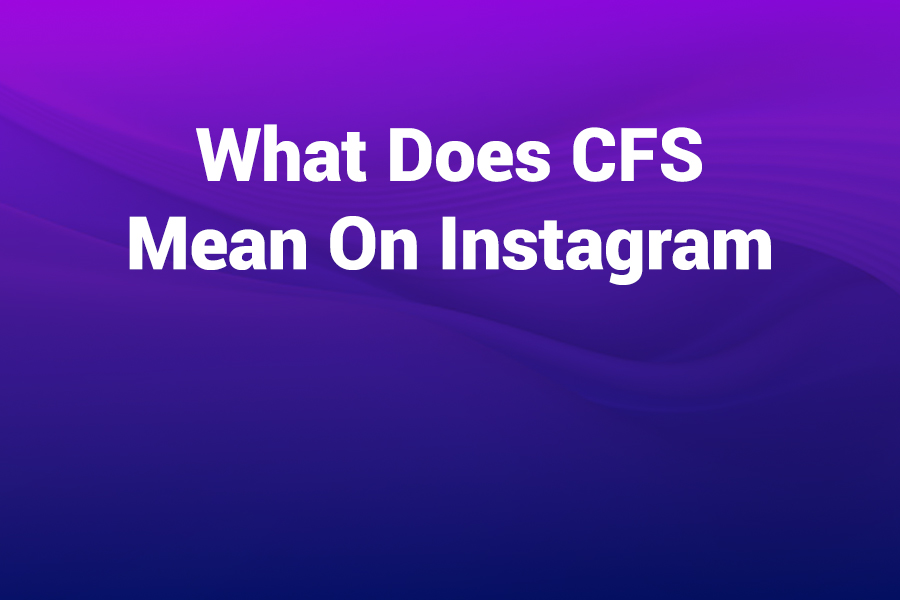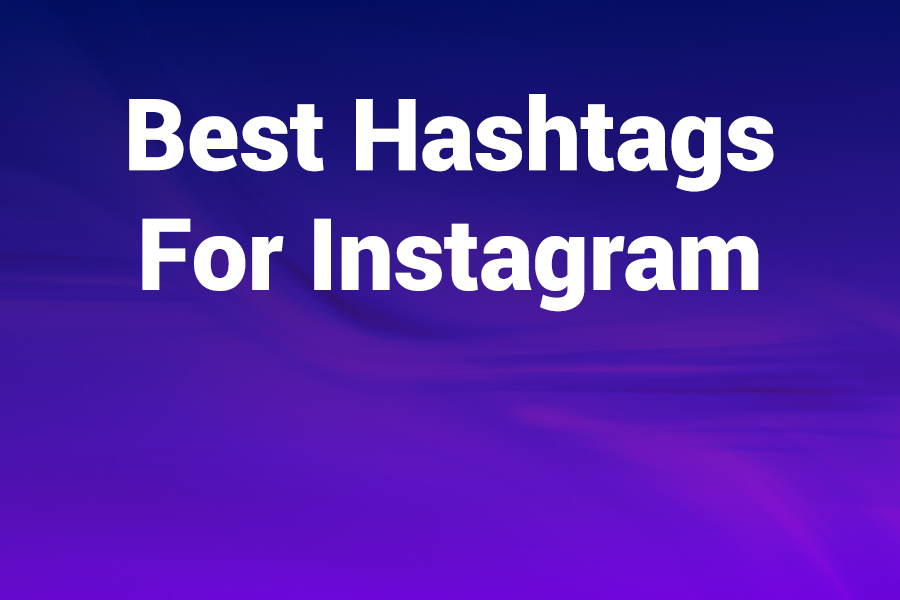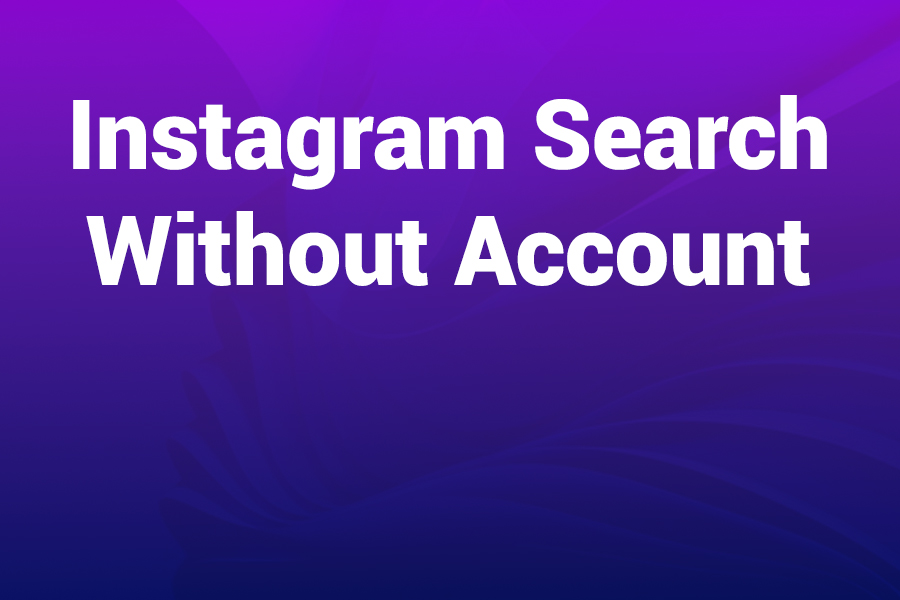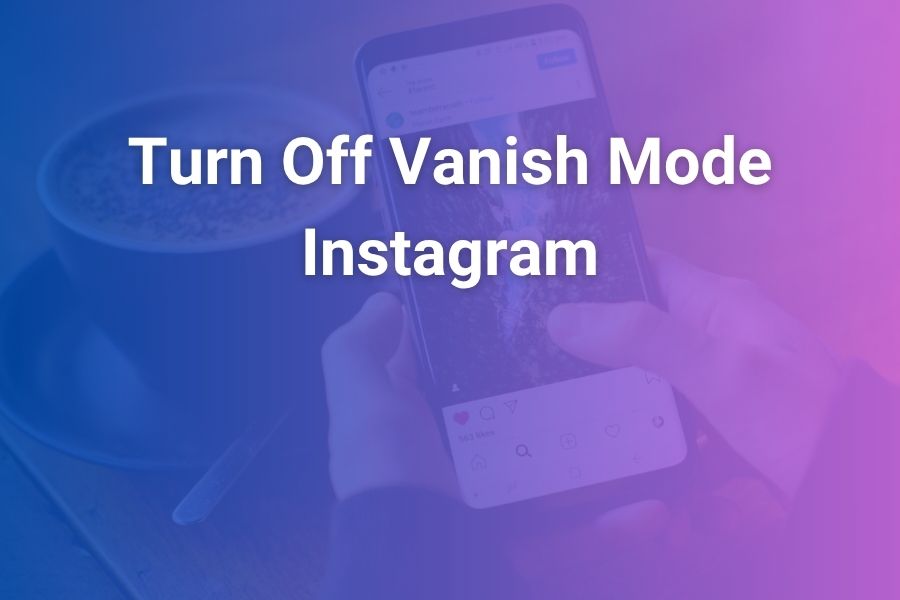
Vanish Mode is useful when you want messages to disappear, but it can get in the way of normal conversations. Many U.S. users switch it on by accident while swiping through DMs, then wonder why replies vanish the moment they leave the chat. I’ll show you how to turn it off quickly, confirm it’s off, and keep it off for future chats.
You’ll also learn pro safety tips, device-specific nuances, and fixes when the toggle won’t cooperate. In this article, you’ll master every practical method to turn off Vanish Mode, prevent mishaps, and chat with confidence.
What Vanish Mode Actually Does (and Why It Confuses People)
Vanish Mode creates a temporary space inside a one-on-one Instagram chat where messages disappear after viewing or after you close the conversation.
The interface switches to a darker look, and you’ll usually see a banner indicating Vanish Mode is on. It’s designed for privacy, not permanence. That’s why even harmless messages seem to “go missing” when you exit the thread. Many users enable it unintentionally with a quick swipe gesture, which explains the common “Where did my messages go?” moment.
How to Know You’re in Vanish Mode
You’ll recognize it instantly once you know the signs. The chat background turns dark, you see a “Vanish Mode” label or banner, and any new content sent during that period disappears once you leave. If someone attempts a screenshot while Vanish Mode is active, Instagram notifies the other person. The core idea: it’s a separate, transient space inside an otherwise normal chat. Step out of Vanish Mode and the same chat returns to its regular, persistent state.
The Fastest Way to Turn Off Vanish Mode (Swipe Method)
- Open Instagram and go to your Direct Messages.
- Open the specific conversation that’s stuck in Vanish Mode.
- Swipe up inside the chat and release.
If Vanish Mode was on, that swipe toggles it off. You’ll see the interface return to normal, and new messages will persist. If the chat was already normal, swiping up would toggle Vanish Mode on; simply swipe up again to turn it back off.
Method Two: Use the Chat’s Settings Toggle
This method works when you want a more deliberate, button-based approach:
- Open the conversation.
- Tap the name or header at the top to open chat details.
- Open Privacy & Safety (or the privacy section in your app’s build).
- Locate the Vanish Mode toggle and switch it off.
This route is reliable when swipes aren’t recognized, your screen protector interferes, or you’re on a device where gestures feel finicky.
Method Three: Tap the In-Chat Banner (When Available)
Some builds of the app surface a “Turn Off Vanish Mode” banner or button directly in the chat. If you see it, tap once. The interface snaps back to the standard light/dim theme, and messages stop disappearing. Not everyone sees this prompt all the time—it can vary by app version—but when it appears, it’s the simplest possible fix.
iPhone vs. Android: Same Goal, Tiny Differences
Both platforms support the swipe gesture and the settings toggle. The placement labels can differ slightly across app versions, but the logic stays the same: toggle off Vanish Mode inside the active conversation.
On Android, if the app feels sluggish or fails to register the swipe, clearing the app cache from system settings often helps. On iPhone, a quick force-close and relaunch typically restores gesture responsiveness. In either case, ensure you’re using the latest Instagram build to avoid UI quirks.
Important: Vanish Mode Is Per-Chat, Not Global
There’s no universal “turn off Vanish Mode everywhere forever” switch. Instagram applies it to individual one-on-one chats. You might have one conversation in Vanish Mode and another in normal mode at the same time.
That design keeps privacy granular: you control the state per thread instead of applying it to your entire inbox. If you want consistency, build a habit—when you open a DM, glance at the background and look for the banner. If it’s dark or labeled, swipe up to exit.
What Happens to Messages After You Turn It Off
Messages sent during Vanish Mode disappear as intended. They won’t reappear after you switch back. Your earlier conversation history from before Vanish Mode remains intact. Once you exit, all new messages persist like normal. In many builds, Instagram shows a small system note telling both participants that Vanish Mode has been turned off, reducing confusion and miscommunication.
Why Your Toggle Might Not Work (and How to Fix It)
App gestures rely on stable performance, up-to-date builds, and recognized motion. If swiping up doesn’t toggle Vanish Mode off, use these targeted fixes:
• Update Instagram to the latest version and relaunch it.
• Force-close the app, then reopen and try the swipe again.
• Restart your phone to clear temporary conflicts.
• On Android, clear the Instagram app cache in system settings.
• If a screen protector blocks edge gestures, press more firmly or switch to the settings toggle method.
If none of the above work, reinstalling the app typically resolves stubborn UI issues. Be sure you know your login before you reinstall.
Privacy and Safety Facts You Should Know
Vanish Mode notifies participants if someone takes a screenshot while it’s active. That’s part of its privacy promise. Even so, don’t share highly sensitive data, passwords, or financial details in Vanish Mode. Treat it as a convenience feature, not a security shield.
If you experience harassment or unwanted content, use Instagram’s tools: report the message or account, restrict interactions, or block the user entirely. You control the space—Vanish Mode is just one of many privacy options you can employ inside DMs.
Parents and Caregivers: What to Watch For
If you supervise a teen’s phone, understand how Vanish Mode works so you can guide safe behavior. The mode is mobile-only and designed for temporary exchanges. Conversations held in Vanish Mode don’t accumulate a readable record once you leave the thread.
Encourage your teen to keep sensitive talk in regular chat or avoid sharing personal identifiers at all. If something feels off, they can report the conversation, take a quick safety screenshot before the thread closes (understanding notifications may be sent), or exit Vanish Mode immediately and continue the conversation in the persistent space.
Common Myths About Vanish Mode, Debunked
“Vanish Mode deletes the entire chat.” False. It only affects messages sent while Vanish Mode is active.
“Vanish Mode works in group chats.” False. It’s meant for one-on-one conversations.
“Turning off Vanish Mode restores vanished messages.” False. Disappearing messages remain gone by design.
“Turning off Vanish Mode alerts the other person with a big popup.” The interface usually shows a small system note, not a disruptive alert.
Pro Tips for Staying Out of Vanish Mode Accidentally
Swipe gestures are powerful but easy to trigger. Adopt these habits to avoid accidental toggles: hold your phone slightly higher on the screen during fast scrolling; keep your thumb movements deliberate inside chat; and when in doubt, check the background and banner before typing.
If you’re writing something important—an address, a schedule, or a confirmation—take two seconds to verify you’re in normal mode. Those tiny checks save you from losing information.
When You Should Use Vanish Mode—And When You Shouldn’t
Use it when you want casual, temporary exchanges, like brainstorming a surprise or sharing fleeting photos that don’t need to live in your chat forever.
Avoid it for anything you might need to reference later, such as order numbers, addresses, receipts, or work details. For sensitive topics, use regular chat and consider deleting specific messages yourself if needed. That approach keeps you in control of what remains and what goes away—without relying on a global switch you can’t fine-tune.
The U.S. Context: Why This Matters Right Now
Instagram remains one of the most widely used social platforms in the United States. As of 2025, it serves well over two billion monthly users globally and about half of U.S. adults use it. That scale means tiny interface decisions—like a swipe that toggles a disappearing-message mode—impact everyday communication. If you run a small business through DMs, keep Vanish Mode off except for special cases. You want customers to return to the thread and see everything—quotes, sizes, addresses, and pickup times—without wondering where the details went.
Message Management: Keeping Your Records Clean
DMs often carry schedules, commitments, and follow-ups. After you turn off Vanish Mode, maintain visibility and traceability: summarize decisions in one persistent message; pin important notes in your own workflow app; and, for high-value exchanges, confirm the final outcome in a single, clear, easy-to-find DM. When both parties can scroll back and see the same text, confusion drops and trust rises.
Step-By-Step Recap for Busy Users
Open the chat. If it looks dark and says “Vanish Mode,” swipe up once to exit. If swipes fail, tap the chat header, open privacy settings, and toggle Vanish Mode off. If you see an on-screen “Turn Off Vanish Mode” button, tap it. Confirm the interface returns to normal. New messages will persist. You’re done.
Troubleshooting Scenarios You’ll Actually Encounter
You swiped, but nothing changed. Try again with a slightly longer upward swipe and a brief hold before release.
You can’t find the toggle. Tap the profile/name at the top of the chat; look in Privacy or Privacy & Safety.
The chat flips back to Vanish Mode. Make sure you didn’t swipe up again by habit. Stick to the settings toggle for a while.
You need to keep evidence. Exit Vanish Mode first; then send or request the details again so the information persists.
The other person keeps turning it on. Ask them to keep it off for your ongoing conversation. If they won’t, consider moving key points to a new thread or different channel.
Safety Toolkit Inside the Chat
You have options beyond Vanish Mode. You can mute message requests, restrict users so their messages go to a separate space, or block them outright. If any content violates policy, report it from inside the message.
If you ever need to talk while avoiding accidental disappearance, keep your thumb away from the lower edge of the chat where the swipe originates. Train that micro-habit and you’ll stop toggling modes by mistake.
Expert Workflow for Business DMs
If you manage orders, appointments, or client approvals through Instagram, treat Vanish Mode as a special-use tool, not your default. Start every new conversation in normal mode. If a customer initiates in Vanish Mode, exit it immediately, confirm you’re out, and then reiterate the key details in one clear message.
Keep a checklist in your notes app: inquiry, price, date/time, delivery method, confirmation. When the conversation remains readable, disputes shrink and repeat business rises.
Why This Guide Works When Others Don’t
I distilled the essential steps from multiple recent how-to sources and cross-checked the behavior that matters most in daily use. The result is a short-to-execute, long-on-reliability process.
It meets you where you are: a quick swipe when you’re in a hurry, a settings toggle when gestures aren’t behaving, and clear rules for what happens to your message history once you exit Vanish Mode. Follow it once or twice and you’ll never get stuck again.
Conclusion
Vanish Mode is easy to turn off, and even easier to avoid once you tune your muscle memory. Open the chat, swipe up to leave Vanish Mode, or use the privacy toggle if you prefer a button. Confirm the lighter interface and keep important information in persistent messages.
For safety and clarity—especially in the U.S. where Instagram DMs are a daily communication hub—keep your default chat in normal mode and reserve Vanish Mode for rare, intentional uses.
FAQ: Quick Answers to the Most Asked Questions
Can I turn Vanish Mode off for all chats at once? No. It’s designed per conversation.
Will the other person know I turned it off? They’ll typically see a small system note in the thread.
Can I recover messages that vanished? No. That’s the mode’s purpose.
Does Vanish Mode work on Instagram Web? The disappearing-chat feature is built for the mobile app experience; treat web access as limited here.
Can I still take screenshots? You can attempt it, but Instagram will notify the other participant while Vanish Mode is on.
Why do my messages keep disappearing after I turned it off? You may have re-entered Vanish Mode by swiping. Use the settings toggle to be sure it stays off.
Does Vanish Mode change read receipts? No. It only changes message persistence, not read indicators.
Does it work in group chats? No. It’s meant for one-on-one conversations.