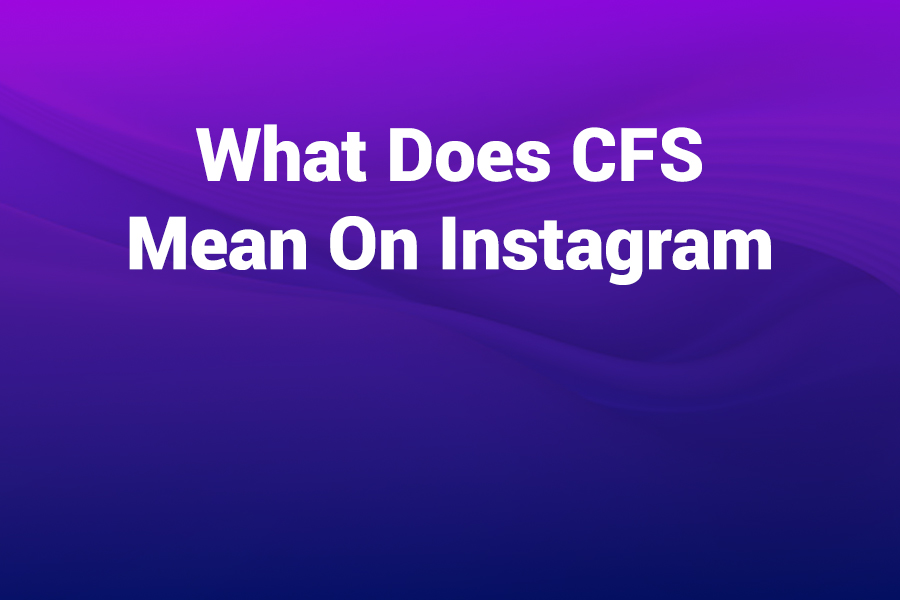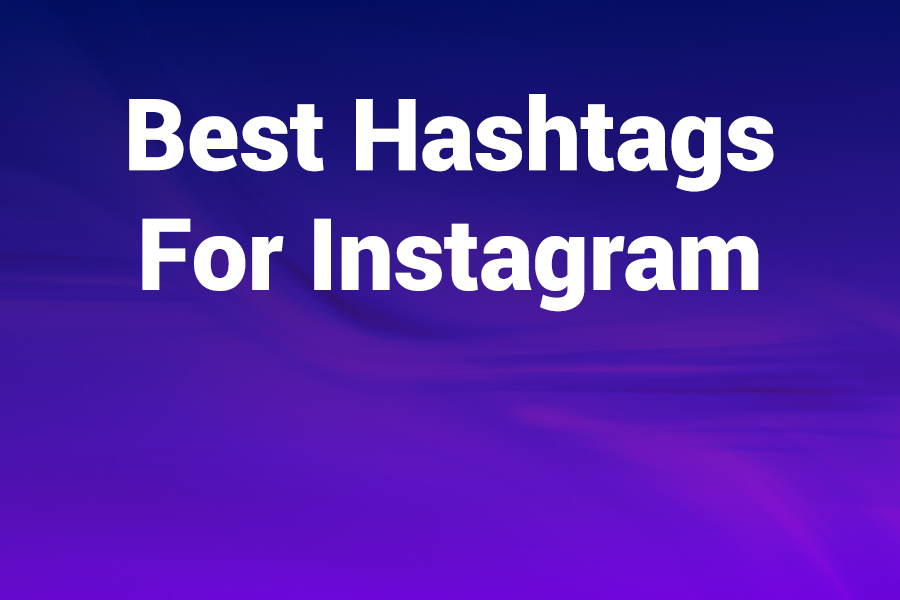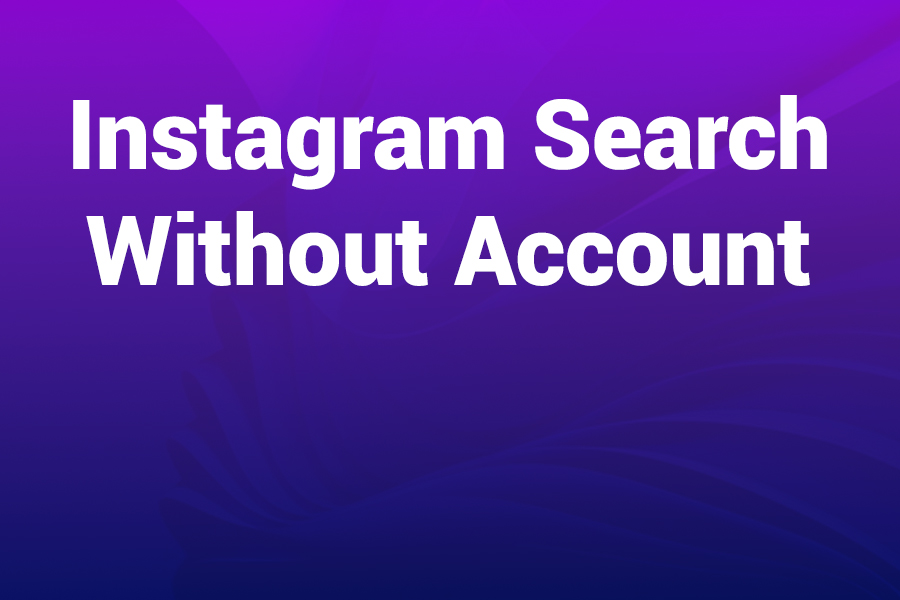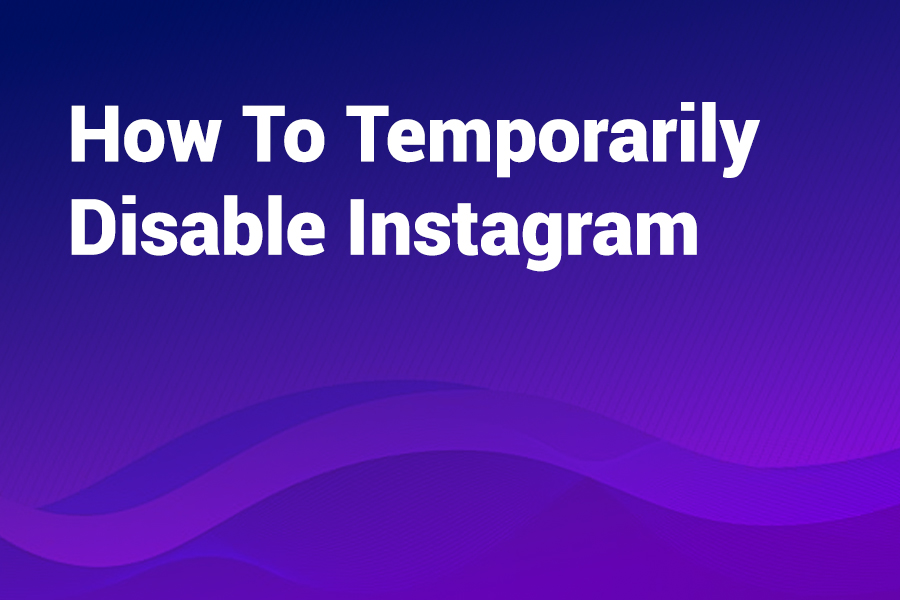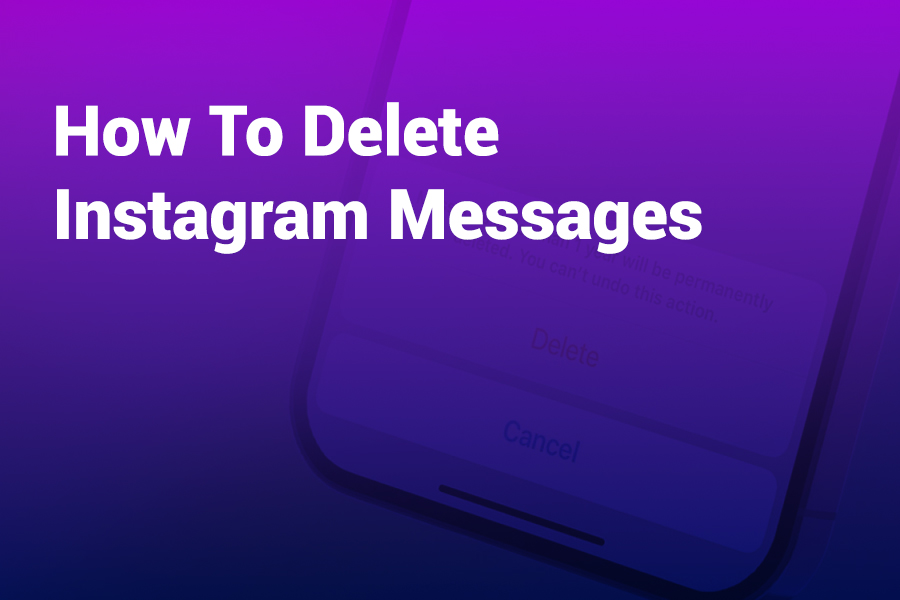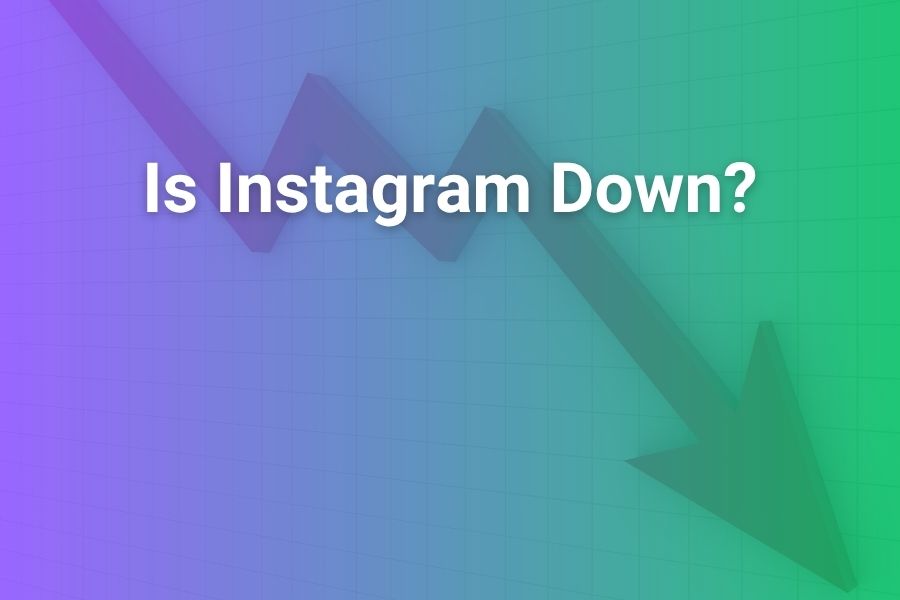
You refresh the feed and nothing loads. Stories spin. DMs stall. Before frustration takes over, let’s determine whether Instagram is actually down or if your device and connection just need quick attention.
I’ll show you how to spot real outages in seconds, decode status charts like a pro, and apply fast fixes that work on iPhone, Android, and desktop. You’ll also see recent U.S. stats, learn what “partial outage” truly means, and get a practical plan for creators and brands. You’ll leave with calm, repeatable steps that restore normal use— in this article.
What “Is Instagram Down?” Really Means
“Down” rarely equals a total blackout. Sometimes the login flow fails while the feed still works. Sometimes Stories won’t play but DMs deliver. Sometimes uploads choke while browsing looks fine. Outage trackers interpret these patterns and label the moment: online, partial outage, or down.
The labels reflect report volumes versus typical baselines for that time of day. When reports surge far beyond that baseline, you’re likely witnessing a platform issue. When reports sit near normal levels, the service counts as online even if a small slice of users still hits errors.
Recent U.S. Outage Highlights and Useful Stats
In the last year, U.S. users saw a few notable waves. A March 2025 incident ran roughly an hour and produced very high report counts across multiple time zones. A second wave later that month stretched for several hours and drove tens of thousands of peak reports. Shorter interruptions appeared in late summer, and a brief September 24, 2025 disruption wrapped in about thirty minutes.
During spikes, “Inaccessible” typically ranks as the most-reported problem category and often accounts for around forty percent of submissions. Many trackers refresh timelines about every thirty minutes, showing the last 24 hours of activity.
How Status Trackers Decide When Instagram Is “Down”
Trackers don’t guess. They compute. First, they learn what “normal” looks like at each hour by analyzing historical report data. Then they compare current incoming reports with that baseline. If the new volume shoots above the expected range, the system flags an anomaly and shifts the label to partial outage or down depending on severity and feature impact.
They also bucket reports into categories—Feed, Login, Messaging, Uploads, and Inaccessible—so you can infer likely root causes. A heavy Login share hints at authentication trouble. A big Uploads share points to media processing or CDN stress. Dominant Inaccessible signals routing or gateway problems.
Two-Minute Triage: Is It You or Instagram?
Start with a quick differential test. It works fast and removes guesswork.
- Toggle Airplane Mode on and off to force a clean network handshake.
• Switch from Wi-Fi to cellular or vice versa.
• Open a second data-heavy app. If it also fails, the connection struggles.
• Try instagram.com in a browser. If web works but the app fails, clear the app’s data.
• Temporarily disable your VPN or custom DNS and retest.
• If available, check a second device on the same network.
If nothing works anywhere and report graphs spike, the platform likely faces a broader incident. If the web works while the app stalls, your local app state needs a refresh.
How to Read Outage Charts Without Overthinking
Think shape, speed, and mix. A smooth line with small ripples is ordinary noise. A steep ascent indicates a live wave. If labels show partial outage, one or two subsystems likely feel pressure while others function. If everything feels broken at the same moment—feed, uploads, messages—the system is closer to “down.” Comments and user notes often reveal regional clusters or carrier patterns. When the graph drops sharply toward baseline, teams likely rolled back a change or rebalanced capacity. That is your cue to try again.
Fixes That Work on iPhone and iPad
Use a light touch. You want to repair the app without creating new friction.
- Force-quit Instagram and relaunch to clear a stuck process.
• Install pending updates for Instagram and iOS.
• Keep at least 10% storage free; tight space breaks video decoding and downloads.
• Offload the app (Settings → General → iPhone Storage → Instagram → Offload App), then reinstall to reset cache safely.
• Set Date & Time to automatic; token refresh can fail if your clock drifts.
• If you use Private Relay or a custom DNS profile, disable it temporarily and retest.
These actions fix corrupt caches, repair token issues, and restore clean network paths without risking your account.
Fixes That Work on Android
Android thrives on clean caches and current components.
- Force-stop Instagram, then reopen for a clean start.
• Update Instagram, Google Play services, and Android System WebView.
• Clear Cache first. If problems persist, Clear Storage for Instagram and sign in again.
• Allow background data; Data Saver can throttle uploads and DMs.
• Temporarily disable VPN or proxy routes.
• If sync looks stuck, remove and re-add your Google account.
These steps resolve the majority of stubborn Android issues after waves or partial recoveries.
Fixes for Desktop and Mobile Web
Browsers carry their own baggage: cookies, extensions, and stale caches.
- Hard-refresh the tab to skip cached responses.
• Open an incognito window to eliminate extensions and stale cookies.
• Clear site data for instagram.com and sign in fresh.
• If the connection feels sluggish, switch your DNS to a reputable public resolver.
• Test a second browser or a new, clean profile to isolate extension conflicts.
If Instagram runs fine in incognito but not your main profile, you’ve likely found an extension or cookie culprit.
What Counts as a Real U.S. Outage Right Now
Look for four signs. First, a chart spike that towers over the baseline for that hour. Second, multiple problem categories rising together—Inaccessible alongside Feed or Login. Third, user notes clustering around specific carriers or states, which shows more than random noise. Fourth, timing: U.S. evening peaks generate the most dramatic waves when traffic surges collide with releases or vendor issues. If you see all four, you’re not imagining it—the platform is under strain.
What To Do During a Confirmed Outage
Stay calm. Incidents usually resolve more quickly than rumor suggests.
- Pause heavy uploads and carousel posts; they fail most under throttling.
• Don’t reset passwords mid-incident; you can trigger extra verification without relief.
• Avoid rapid retries. The client often succeeds if you wait a minute.
• If you manage campaigns, push scheduled posts to off-peak windows.
• Update followers on another channel if your plan hinges on a timely drop.
This approach protects your account, saves time, and keeps your audience informed without feeding anxiety.
Keep Your Account Healthy During Spikes
When systems strain, automated defenses sometimes tighten. Reduce unnecessary friction.
- Avoid mass follows, aggressive liking, and copy-paste comments.
• Pause third-party automation until graphs normalize.
• If you hit a temporary action block, wait it out. Repeated attempts extend cooldowns.
Routine, human-paced behavior lowers the odds of tripping rate limits when the infrastructure breathes hard.
VPNs, DNS, and Why Routing Causes So Much Confusion
Routing creates many false alarms. VPN exits may funnel you to crowded paths or stricter filters. Unusual DNS setups can return slower answers or less optimal CDN edges. Test without your VPN. Then try a different DNS. If Instagram suddenly behaves, you’ve diagnosed the path. Keep the change or choose a closer VPN exit for everyday use.
A Practical U.S. Playbook for Creators and Brands
Treat Instagram as your primary channel—but not your only one.
- Mirror key content on at least one backup platform.
• Maintain a lightweight email list for urgent updates or drops.
• If a big outage hits, add a short status line to your link-in-bio.
• Cap ad spend during obvious waves; re-enable gradually during recovery.
• Track engagement hourly for the first day after a fix. Post-outage windows often pop as users rush back.
That plan shields launches, stabilizes ROAS, and preserves audience trust through turbulence.
Myths That Waste Time and How to Replace Them
“Everyone is down” usually means your carrier or router is struggling. Verify with a second network. “Reinstall fixes everything” only helps when a cache corrupts; it won’t fix server-side problems. “Shadowban” narratives often mask delayed feed rebuilds, stale metrics, or post-incident throttling. Replace myths with a three-step test: another device, another network, and the web version. Those checks deliver clarity fast.
How Long Do Outages Typically Last?
Most visible waves settle within 30 to 90 minutes. Broad, cross-feature events can run longer when teams coordinate rollbacks across regions and vendors. Spikes cluster around release windows, routing issues, and sudden demand surges—think viral Reels, major sports moments, or holiday evenings. If your calendar depends on Instagram, bake in flexibility. Expect at least one meaningful wobble each quarter and keep alternate distribution ready.
Advanced Troubleshooting When Problems Linger
If your account still misbehaves after recovery, go deeper.
- Remove and re-add your Instagram account on the device to refresh tokens and scopes.
• On Android, clear data for Android System WebView if embedded webviews glitch.
• On iOS, reset network settings only if multiple apps stall.
• Try a different physical location; coffee-shop Wi-Fi often blocks websockets or large media.
• On desktop, create a clean browser profile with zero extensions.
• For upload failures that die at the same timestamp, trim the clip or reduce bitrate to ease the initial spike.
These moves eliminate persistent, device-specific issues that remain after the main outage ends.
How to Time Your “Return” Post for Maximum Impact
Recovery starts quietly. Feeds populate. DMs catch up. Uploads process faster. Give the system a few extra minutes so CDNs and caches sync globally. Then lead with value: a sharp hook, crisp visuals, and one clear call-to-action. If you paused paid campaigns, restore budgets gradually while watching frequency and cost metrics. Expect a rush of returning users who skim quickly. Keep your first post back concise, useful, and shareable.
The Bottom Line
Most “Is Instagram down?” moments resolve quickly. Instead of guessing, use a disciplined flow: test another network, try the web, and watch the report curve. If it’s a real outage, pause heavy actions and let the platform steady itself. Creators and brands should mirror content, maintain a simple email lifeline, and schedule flexibly. With this calm checklist and a resilient plan, you’ll avoid panic, protect performance, and get back to growth the minute Instagram recovers.
Frequently Asked Questions
Is Instagram down for everyone or just me?
Run the two-minute triage. Change networks, test the web, and disable your VPN. If everything fails while report graphs spike, it’s broader than you.
Why does the app say “Couldn’t refresh feed”?
The client can’t fetch new data. Causes include a live incident, a wobbly network hop, or stale app data. Fix the network first, then the cache.
Are weekends worse for outages?
Not reliably. Waves follow code changes, routing events, and traffic spikes. They can land any day, especially U.S. evenings.
Should I reinstall the app during an outage?
No. Reinstall only when the web works and the app still fails after updates and cache clears. Otherwise you add friction without benefit.
Do trackers ever get it wrong?
They can lag briefly, but patterns prove reliable. Look for sharp rises above baseline, wide geographic notes, and category convergence. Together those signal a true incident.
Will Instagram warn me inside the app?
Not consistently. You’ll sense recovery first—feeds refill, DMs deliver, uploads complete. That’s when to resume normal activity.